Tasks¶
Tasks are work to be done. Often (but not always) this is inspection work. Typically you will specify an asset that the task is to be done on, and an event type specifying the type of work to be done. For example if the task is to carry out a GVI of the asset, you would specify event type ‘GVI’. Tasks are grouped into workpacks.
Tasks can be created by using the Add button, or by importing, or can be raised as a result of an anomaly action: in a previous inspection you might have noted some fault by logging an event and logging a finding on that event, or NEXUS might have noticed that a data value was outside acceptable bounds and log a finding for you. You might then create an anomaly to track that problem, then create an anomaly action as your intended solution to the problem, and then create a task and link it to that anomaly action, so that the remediation gets carried out as part of a particular workpack.
Tasks can also created as a continuation of an existing task: if you get partway through a task and are then forced to stop (by end of day, by weather, etc.), you may log a continuation task for the remainder of the work.
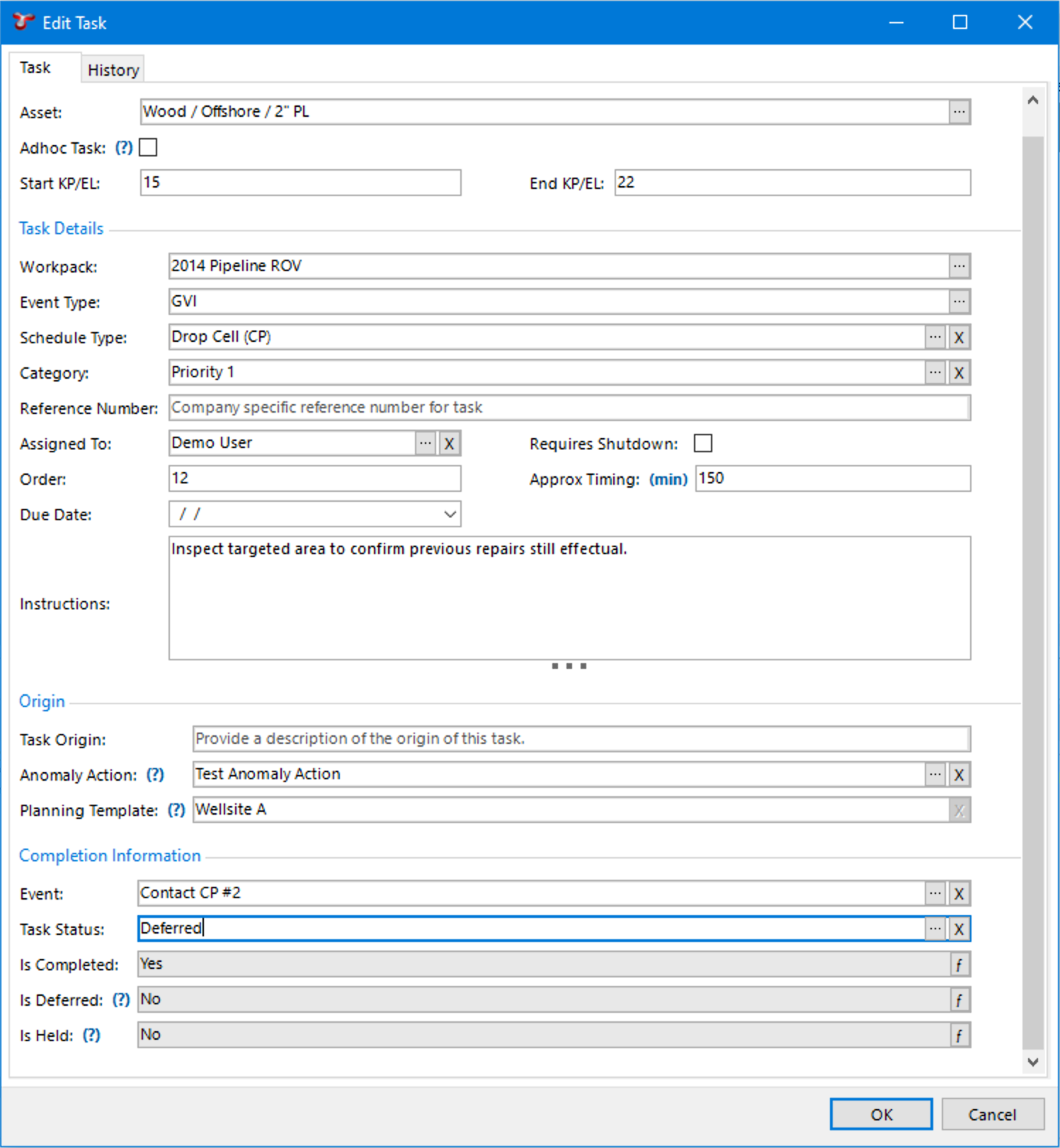
Properties of a Task¶
| Field Name | Description | Optional Lookup |
|---|---|---|
| Asset | Where the task is to be completed. | |
| Ad-hoc Task | Some tasks are used to create multiple events in IC-Inspector. Check this box to indicate such tasks. A task generated by a planning template with the ad-hoc attribute selected will have this checkbox selected by default. | |
| Start KP/EL / End KP/EL | Defines the starting and ending kilometre point or elevation of a task (if required). | |
| Workpack | You must specify a workpack to contain your task. | |
| Event Type | The type of Event which is to occur to complete this task (can be null). | |
| Schedule Type | A non-required field, used for grouping, categorising. | |
| Category | You may optionally create task categories to further group your tasks (tasks that require rope access, tasks that should only be undertaken on days ending in a ‘y’, etc). | |
| Assigned To | You may optionally assign particular tasks to particular personnel. | |
| Requires Shutdown | In plant inspection, some work requires the asset to be shut down — for example, inspecting the interior of a vessel. Check this box for such tasks. | Yes |
| Order | Order in which the task is to be completed (for information purposes only). For example, if an asset should be cleaned and then GVI’ed, give the Cleaning task a lower order number than the GVI task. Repeated numbers are OK. Populating the Order No attribute for individual tasks will determine the order they appear in the IC-Inspector Tasks list. | |
| Approx Timing | This will be used to estimate the overall duration (and optionally, cost) of workpacks. | Yes |
| Due Date | Optionally set a due date by which you want this task to be completed. If this task is generated by a planning template, and the template’s Start field is in the form of a date lookup, the Due Date will be populated by this date value. | |
| Instructions | Any descriptive text relating to this task which may assist the inspector. If you find you are using the same instruction for every event of this type, you should instead put those instructions on the Event Type. (It is similarly possible to put instructions on a planning template.) | |
| Task Origin | 150 characters. | |
| Anomaly Action | If this task was created from an anomaly action, it is shown here. | |
| Planning Template | If this task was created from a planning template, it is shown here. | |
| Event | If an event has been used to complete this task, it is shown here. | |
| Task Status | You may optionally create task statuses to classify your tasks. | |
| Is Completed | True if an event has been used to complete this task. | |
| Retasked | True if another task references this task (i.e. is linked to this task). | |
| Is Deferred | True if Is Completed is true and Is Retasked is true. |
If the task has instructions (from any of event type instructions, planning template instructions or instructions on the specific task), those instructions will be shown in a pane on the right.
Tasks Toolbar¶
- , , :
- Add / Edit / Delete task(s).
- See Import for full description of the Import menu item.
- See Export for full description of the Export menu item.
- See Customise for full description of the Customise menu item.
- See Connections for information about the Connections toolbar option.
- Shows/hides the Task Instructions pane. Task instructions can come from the task’s Event Type, and/or from its planning template, and/or from the task itself.
- Reschedule allows for Planning Template tasks to be moved from one Workpack to another. Once PT Task/s has/have been moved, then an “Update” should be performed on the Planning Template. The Reschedule option is not available for tasks which have been imported or manually created.
- The Child Assets toolbar button is only shown in the Tasks pane from PLANNING screen where the asset hierarchy is visible. When down, tasks are shown for the currently selected asset and all child assets.