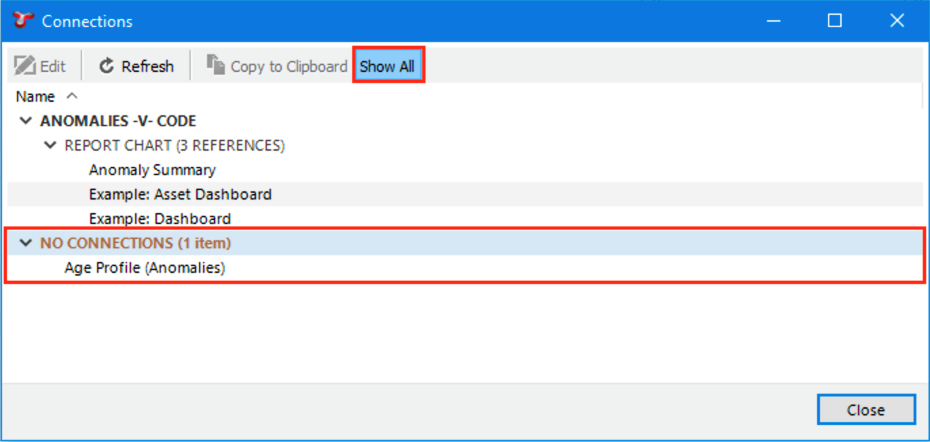Connections¶
The Connections toolbar button shows items that are linked to the active record.
The Connections toolbar only shows items that depend on this item — it does not show the reverse. For example, if you are looking at Connections for an event, it will show Multimedia, Findings, etc, but it will not show the Asset that this event is on, because the event is connected to the asset, not the asset to the event.
You can edit the selected item in the Connections dialog. Click the row, then click Edit. An edit dialog will appear.
Sub Asset Information connections show all field definition nodes in the format of [Table Name].[Field Name]. The exception is if the direction parent is the Field Definition Table, then only [Field Name] will be used. The field definition format is shown outlined in red in the screenshot below.
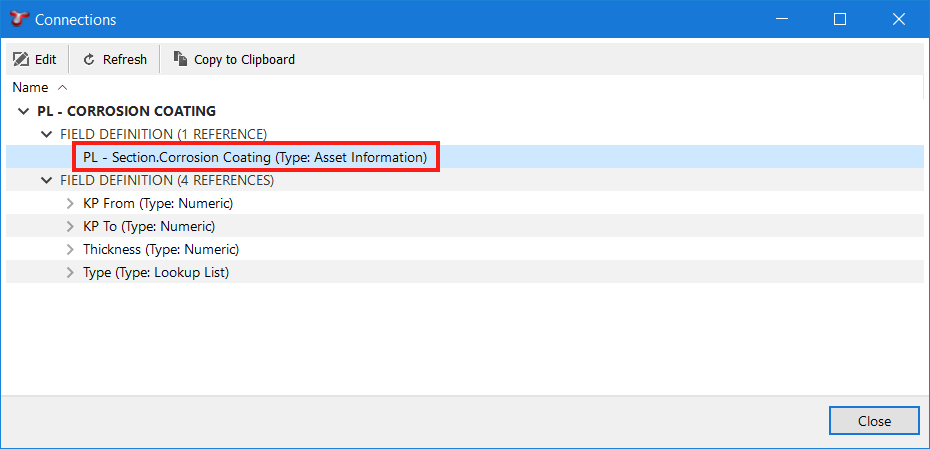
If any selected items have no connections, a Show All button will be visible in the toolbar. Selecting this button will reveal a root node that contains all the connectionless source items. Unselecting the button will hide connectionless items from the connections list. See the image below for the Show All button and results outlined in red.