Sensors¶
Sensor data is periodically logged (for example, once per hour). Here you can see a summary of sensor data, including a “sparkline” chart showing the last 30 days of data. The dots on each chart show the minimum and maximum (within the 30-day range). The two lines show the minimum and maximum values for that particular range — if the chart is 90 pixels wide, each pixel represents a third of a day, so a considerable range of values may occur within a single horizontal pixel.
Typically, a Sensor will only have a single numeric field configured. However, if your Sensor data type has more than one field, then the Sparkline chart shown on the Sensors grid will display the data from the field that is ordered first. See Sensors for more information on Form Order.
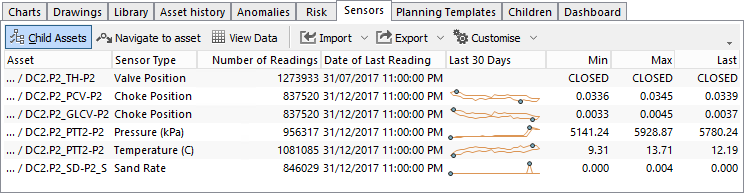
Sensors Toolbar¶
- Will display all children of the currently selected asset (multiple levels of the hierarchy) if it is selected. Note that if the selected asset has many children that are sensors with large quantities of data, this may be slow.
- Will change the active asset in the Asset hierarchy to the currently selected asset in the data grid. By navigating to a different asset in the hierarchy, this will also update the contents of data grid.
- Will display the View Sensor Data dialog showing you the row-by-row data for this sensor. Note that this dialog has a Shortcuts button which shows any Sensor-specific On Focussed Item shortcuts.
- This is shared functionality. Refer to Import for a full feature description.
- This is shared functionality. Refer to Export for a full feature description.
- See Customise for information about the Customise toolbar option.
The Sensors feature is separately licensed. Contact support@nexusic.com for details.