NEXUS IC, IC-Web & IC-Inspector SaaS logins¶
If your NEXUS IC instance is hosted by Wood, the following guides to logins apply.
If your NEXUS IC instance is not hosted by Wood, parts of the guides may still be applicable.
NEXUS IC Remote App login¶
|
Note The “old” APAC URLs https://remote-au.nexusic.com and https://remote-sea.nexusic.com will be auto-redirected. The “old” UK URLs https://remote-uk.nexusic.com and https://remote-uk2.nexusic.com will be auto-redirected. The “old” US URLs https://remote-us.nexusic.com and https://remote-us2.nexusic.com will be auto-redirected. |
|
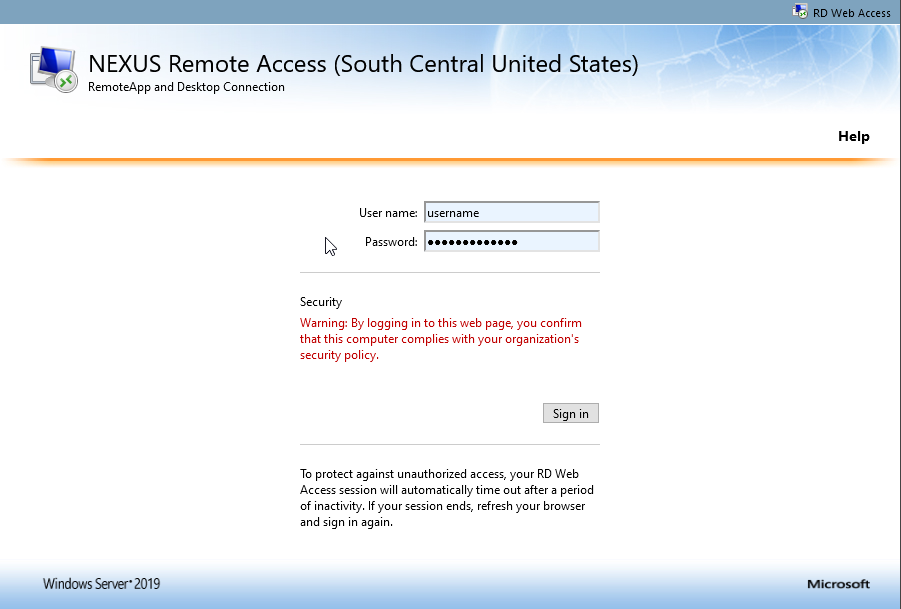
|
| For returning users, skip straight to step 7. | |
|
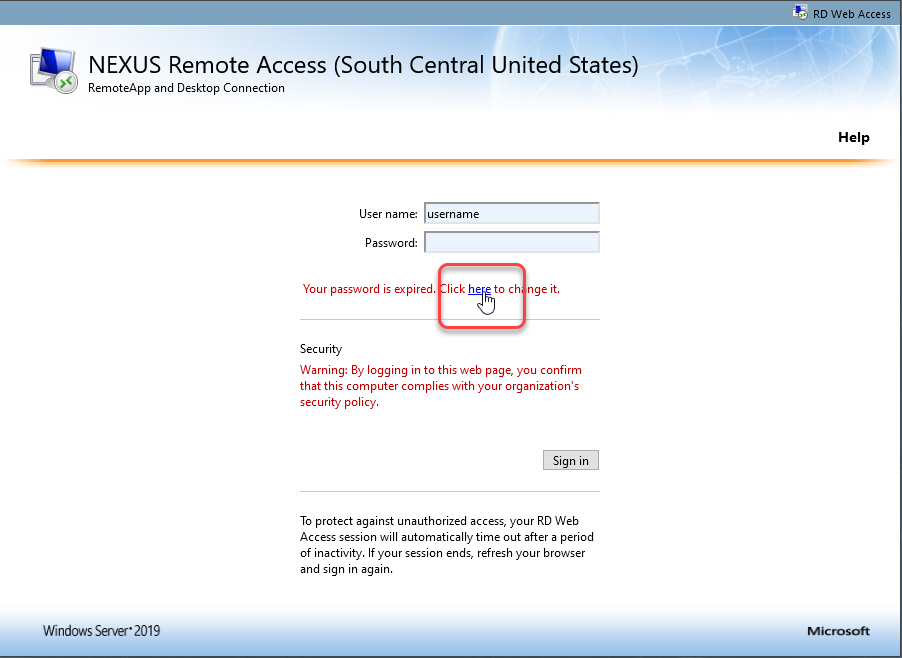
|
|
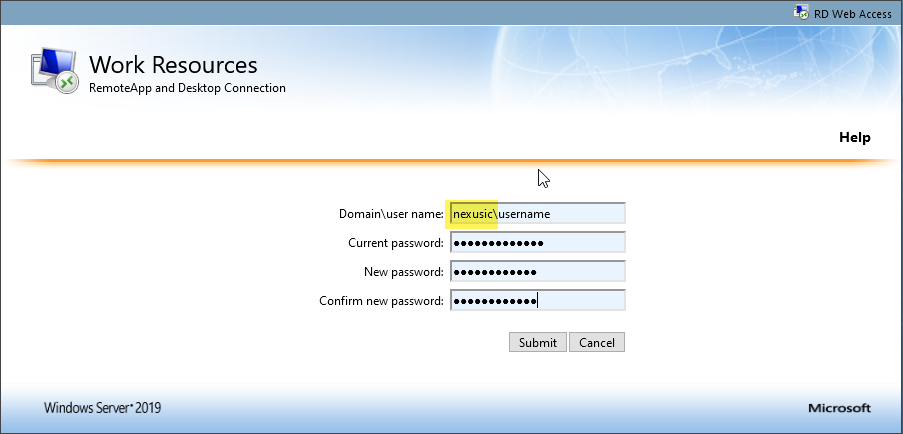
|
Password rules can be seen here. In summary, your new password should contain at least three of: uppercase, lowercase, digits, non-alphanumeric (~!@#$%^&*_-+=`|(){}[]:;”’<>,.?/), and alphabetic characters that are not uppercase or lowercase. |
|
|
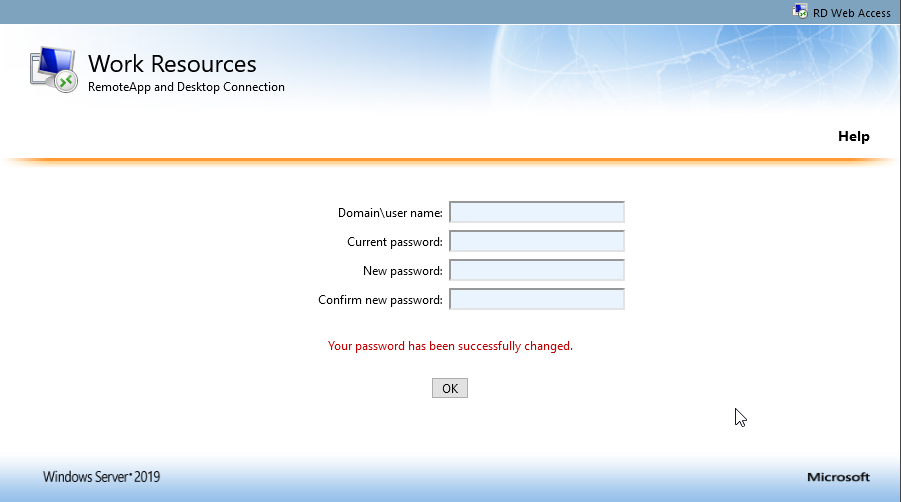
|
|
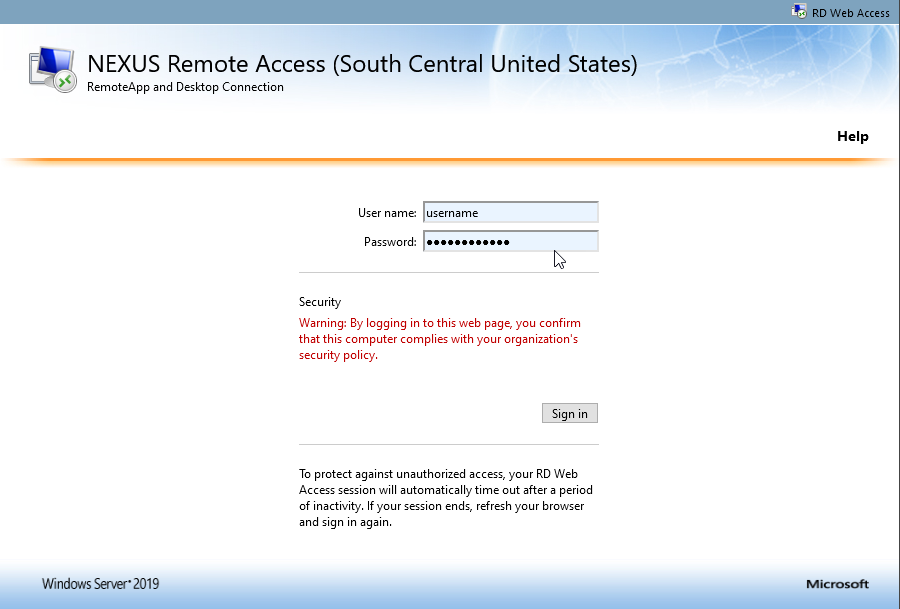
|
|
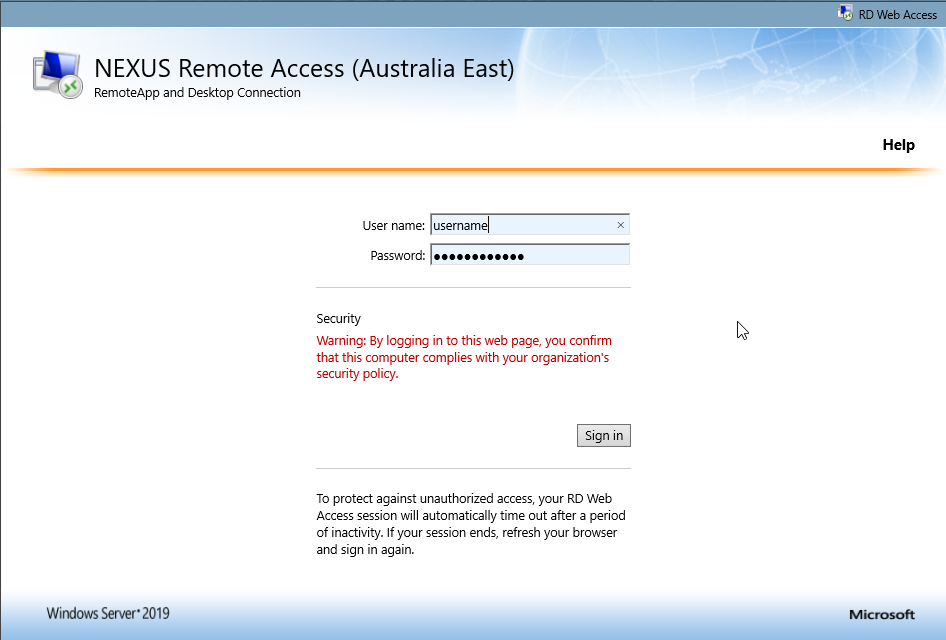
|
|
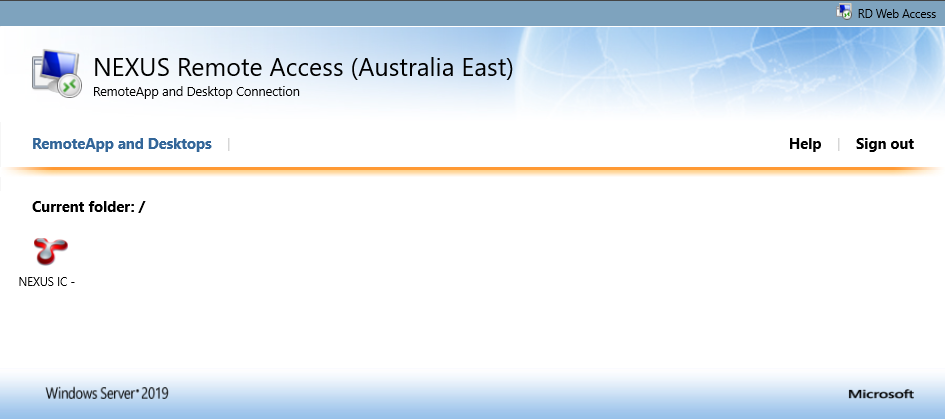
|
|
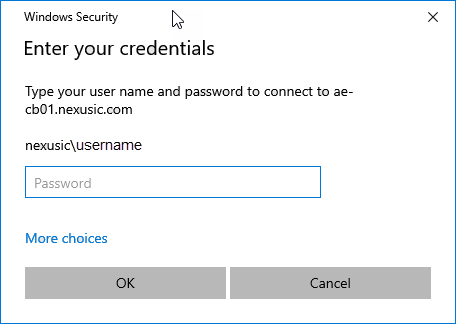
|
Mac OS NEXUS IC login¶
Download the Microsoft Remote Desktop app from the Mac App Store. Then follow the above steps.
iOS/iPadOS NEXUS IC login¶
- Download the Microsoft Remote Desktop app from the App Store.
- Launch the app.
- At the bottom right, tap +.
- Choose Workspace.
- Enter the appropriate URL as from step 1 above; i.e. for APAC, enter https://remote-ae.nexusic.com.
- Tap Next.
- Enter nexusic\username, and your password.
IC-Web login¶
|
|
|
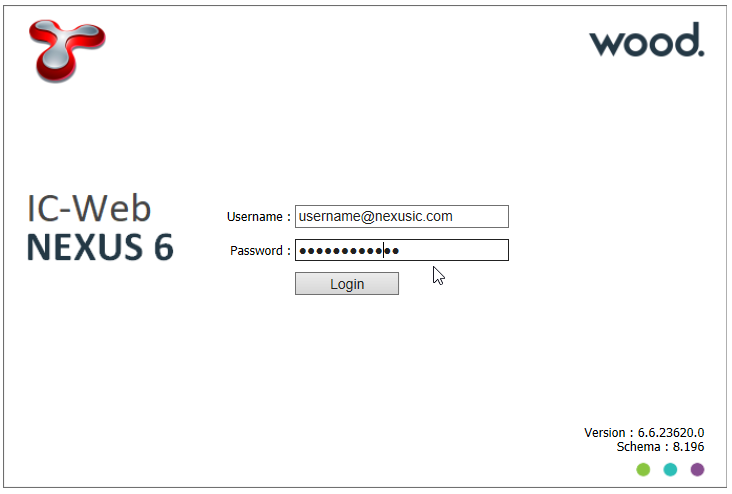
|
IC-Inspector login¶
|
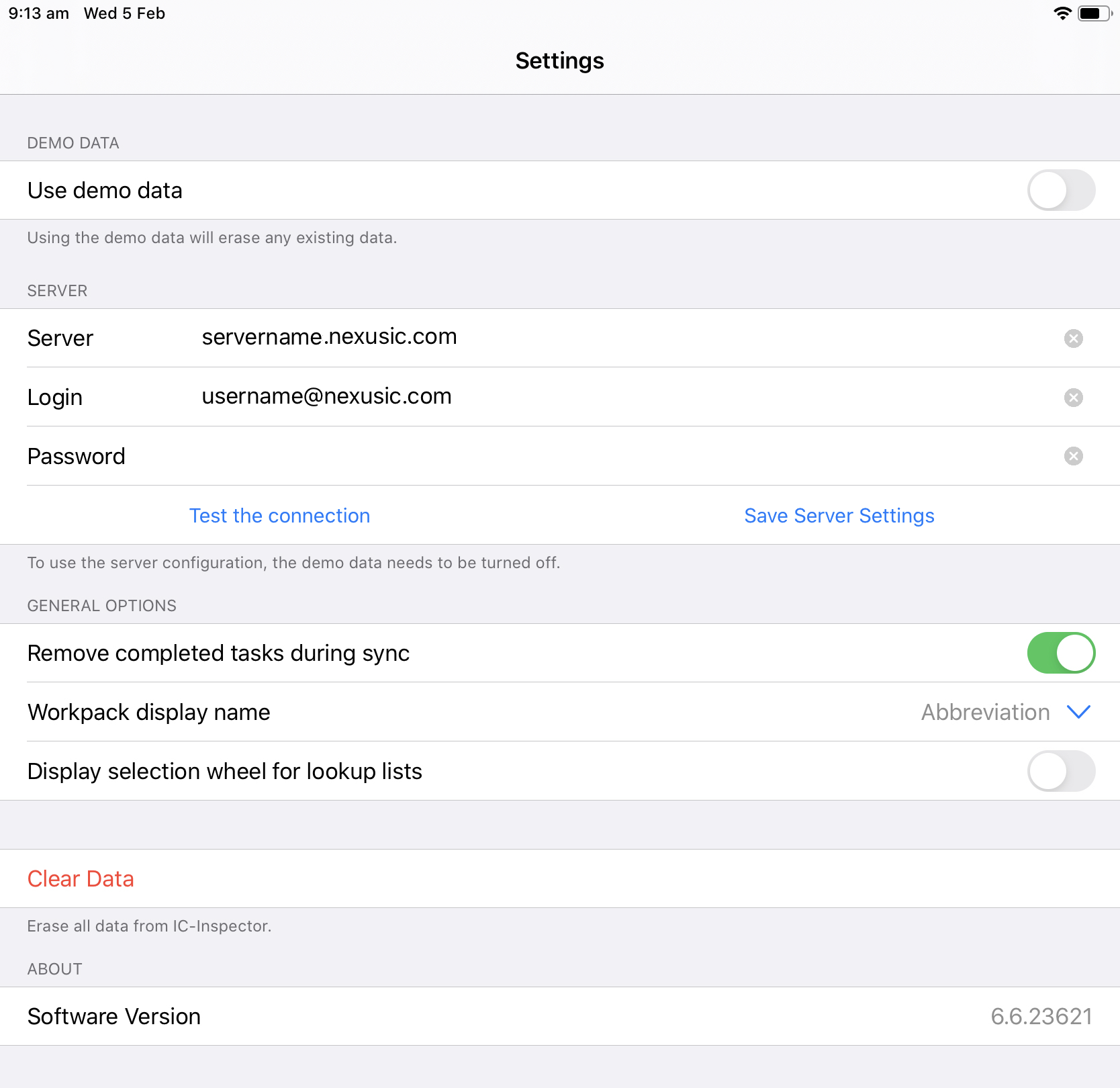
|
|