Data Validation¶
A number of data validation rules can be defined to ensure data quality within the NEXUS database. These are applied on the individual data fields contained within “Asset Information” or “Event” forms.
Required¶
Any data field of any field type can be set to be “Required”. This means that, when adding a new record, this field must be filled before the record can be saved. Typically fields should be set to “Required” when they provide essential information or are used as an input to critical calculations. Required fields are clearly identified on the form.
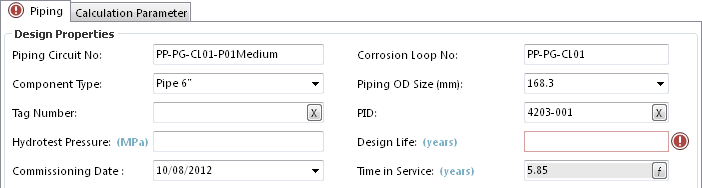
Hovering your mouse over the  provides the hint: “Design Life is a required field and must have a value specified”
provides the hint: “Design Life is a required field and must have a value specified”
This requirement is also enforced during any data import. The user is unable to proceed with the import until the column with the ‘required’ field is present in the import sheet. Import sheets created by NEXUS identify required fields with a red column in MSExcel.
Maximum & Minimum¶
Numeric and Whole Number data fields can have Maximum and Minimum values set. This means that, when adding a new record, values in this field must be within range before the record can be saved.
Typically maximum and minimum values should be set to ensure data quality for fields where ranges are consistent for all assets. For example; a percentage field must be between 0 and 100.
Fields with out of range data are clearly identified on the form.
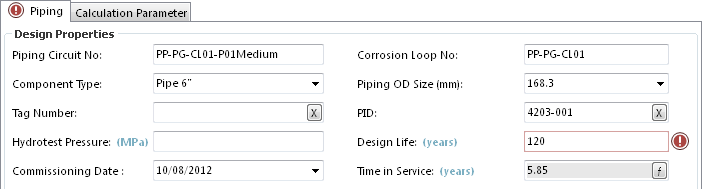
Hovering your mouse over the  provides the hint:
“Design Life must be less than or equal to 90” or
“Design Life must be greater than or equal to 0”
provides the hint:
“Design Life must be less than or equal to 90” or
“Design Life must be greater than or equal to 0”
Lookup Lists¶
Look List fields by their very nature enforce selection of valid data and provide consistency.
Anomaly Triggers¶
Data input onto Event forms are additionally subject to Anomaly Triggers. These are validation checks that define anomalous readings and are used to trigger the automatic creation of Findings of a given type and severity.
Numeric fields can have minimum and maximum values set. These can be fixed or they can be drawn from specified asset information fields. Yes/No fields can also be set to trigger findings.
Fields with out of range data are clearly identified on the form.
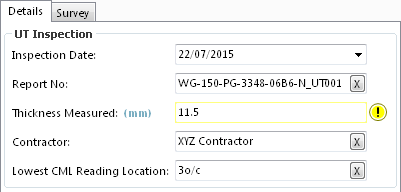
When inspection Events are imported from Excel and the data is outside of the Anomaly Trigger bounds, then Findings are automatically created against each of these events.
Data quality alerts¶
Even with the most rigorous of data validation regimes it is sometimes possible for inaccurate data to be entered. Data quality checks can additionally be established for calculation results by means of Traffic Lights and Reports. For example, a “Remaining Life” traffic light could be configured to shown any negative values as red. Simply turning on the traffic light enables you to spot and investigate any potential data issues.