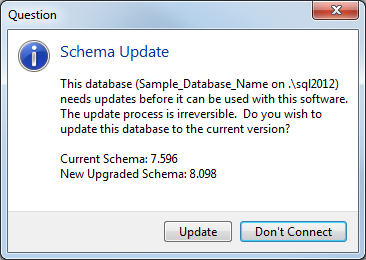¶
Use this menu option to connect to a database. (If you have connected to this database before, use Reopen instead.)
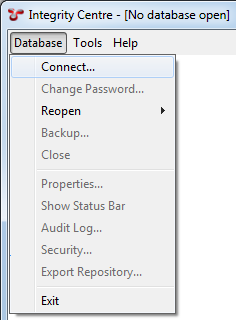
Choose the name of a database server. A database server running on the same machine as IntegrityCentre may be called ‘.’ or ‘localhost’, or may have a name like ‘.\sqlexpress’. Your IT administrator may provide you a database server name.
Under Connect using, you will usually use the default setting, Current User. This uses your Windows domain credentials to log into NEXUS IC. (NEXUS IC does not look or store a copy of your Windows domain password.)
Click Next.
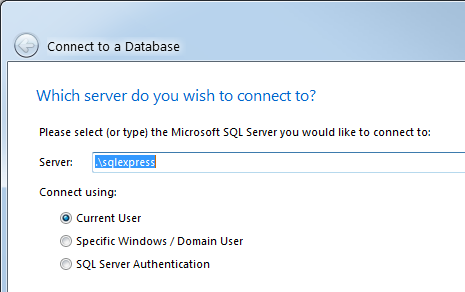
You can create a new blank database, connect to an existing database, or restore a Backup. Click Next.
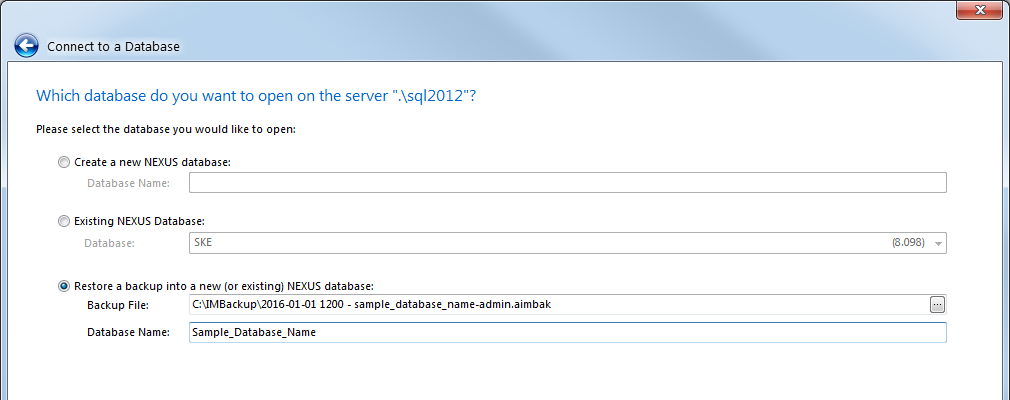
If this database has a user account with your Windows domain credentials (see Security) you should be immediately connected. If not, you will be asked for a NEXUS user name and password (which may not be the same as your Windows domain user name and password).
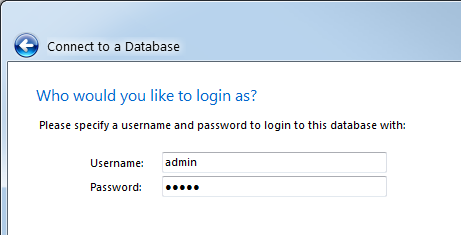
If this is your first run of NEXUS IC 6, you won’t have yet set a restore path, so you will be asked for one. This needs to be a folder that you can read/write, and that the SQL Server process can read. This may be a UNC path (like ‘\MyServer\MyShare’) or if the database server and NEXUS IC are running on the same machine it may be a Windows path (like ‘C:\Database Backups’).
When the path is valid (i.e. it is visible to both Integrity Centre and the database server) the text will go black and the red warning message will disappear.
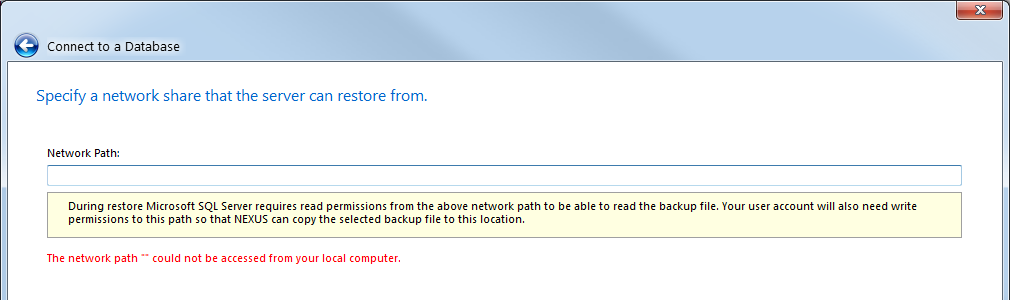
If you enter a path that is valid for Integrity Centre but not the database server, you will see different red error text:

If you are unable to work around this error by choosing an appropriate folder, you probably have a deployment problem, relating to SQL Server service accounts and/or permissions.
If you have chosen to restore a database from backup, you will be shown details of the backup file. Click Next to begin the restore.
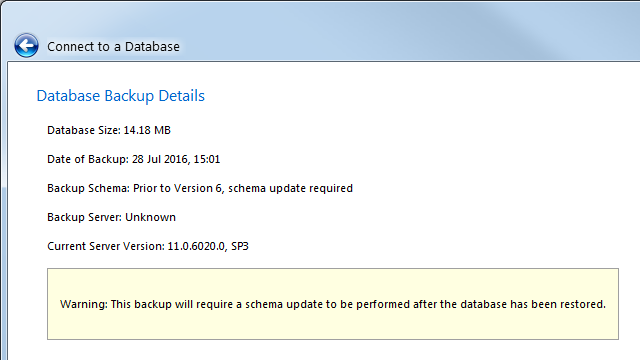
Now watch this progress bar.

Once NEXUS IC tells you the restore has been completed, click Connect.
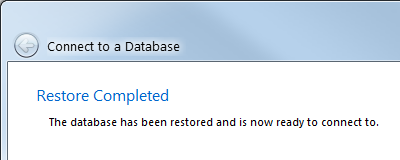
If a schema update is required, NEXUS IC will ask you if you want to proceed. Schema updates are irreversible — any old backup files (including the one you just restored from) will continue to exist, but this running copy of the database can never be downgraded, and thus can never again be opened by old copies of NEXUS IC. (This is not a problem when everybody is using the same version of NEXUS IC and you are confident there will never be a need to roll back to an older version. The circumstances that require caution are those where you might be running a newer version than others, or there is a substantial chance that you will want to roll back to an older version.)
Schema 7.596 is NEXUS IC 5; schema numbers that begin with ‘8’ are NEXUS IC 6. Updates from 7.596 may take some time. It’s OK to kick it off in the evening and check the results in the morning — it doesn’t need watching.