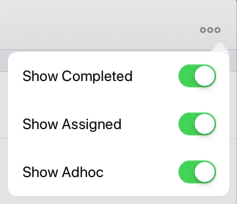Tasks¶
On this screen you’ll see a complete list of tasks assigned to you.
Tasks come in two varieties: assigned and ad hoc.
- Assigned tasks are a piece of work that you are tasked with doing. An example might be: carry out a General Visual inspection on a particular piece of piping.
- Ad hoc tasks are available for you to fill out as required. For example, if your GVI procedure tells you that where you see evidence of corrosion on a piece of piping, you should carry out a UT measurement task, then you should find the ad hoc task for UT Measurement on this asset and carry it out. Or if you have a Leak ad hoc task, then wherever you observe a leak, you should tap that task.
When you tap a task you’ll be taken to the Event Details screen to fill out more information. In the case of an ad hoc task a new assigned task will be added to the list.
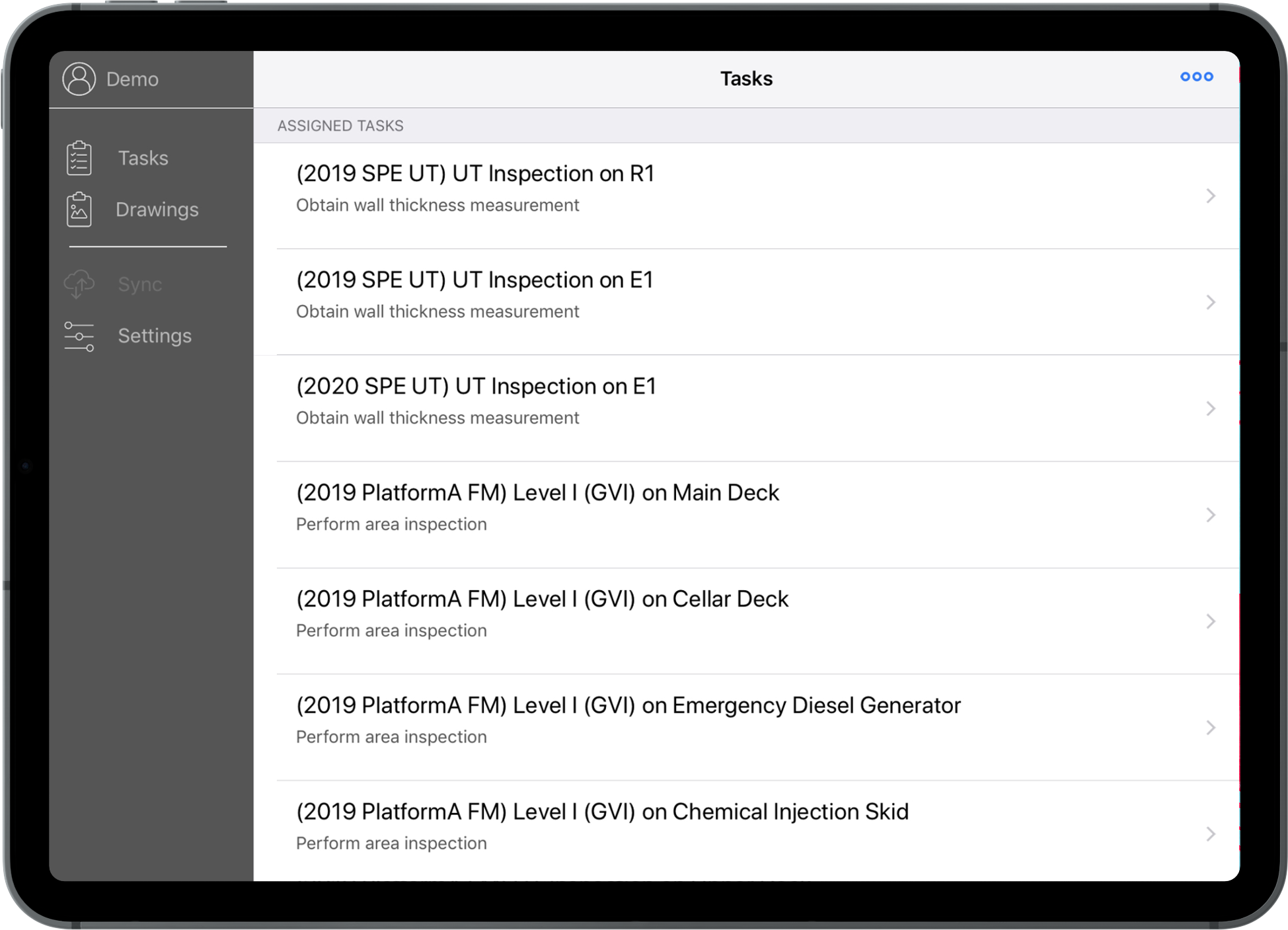
When you complete a task, it will be marked as completed. You can complete a task in the Event Details screen or by swiping the task’s row. When the task has been completed it will be uploaded to the server during the next Sync.
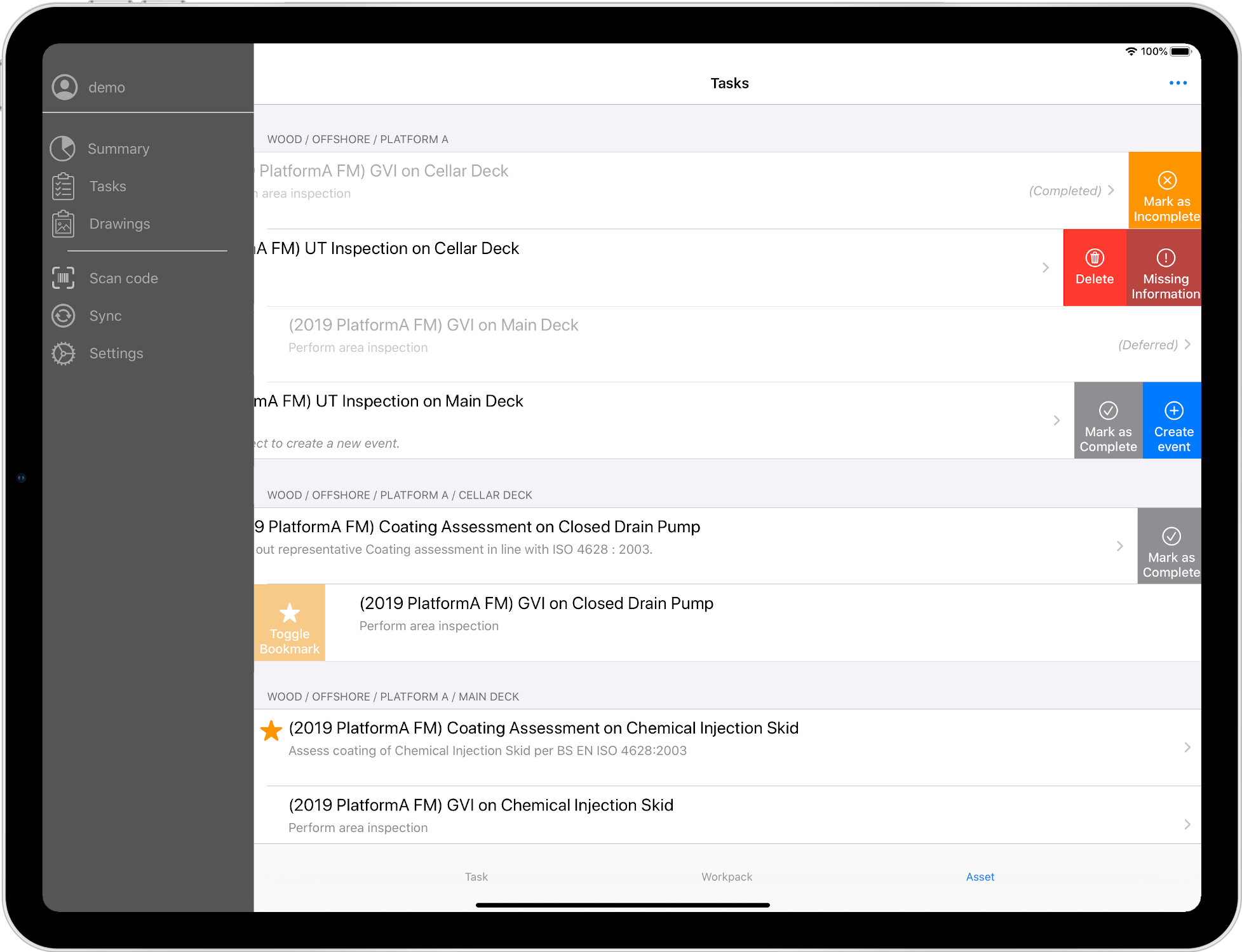
You can choose which tasks to show by tapping the  ellipsis at the top right.
ellipsis at the top right.