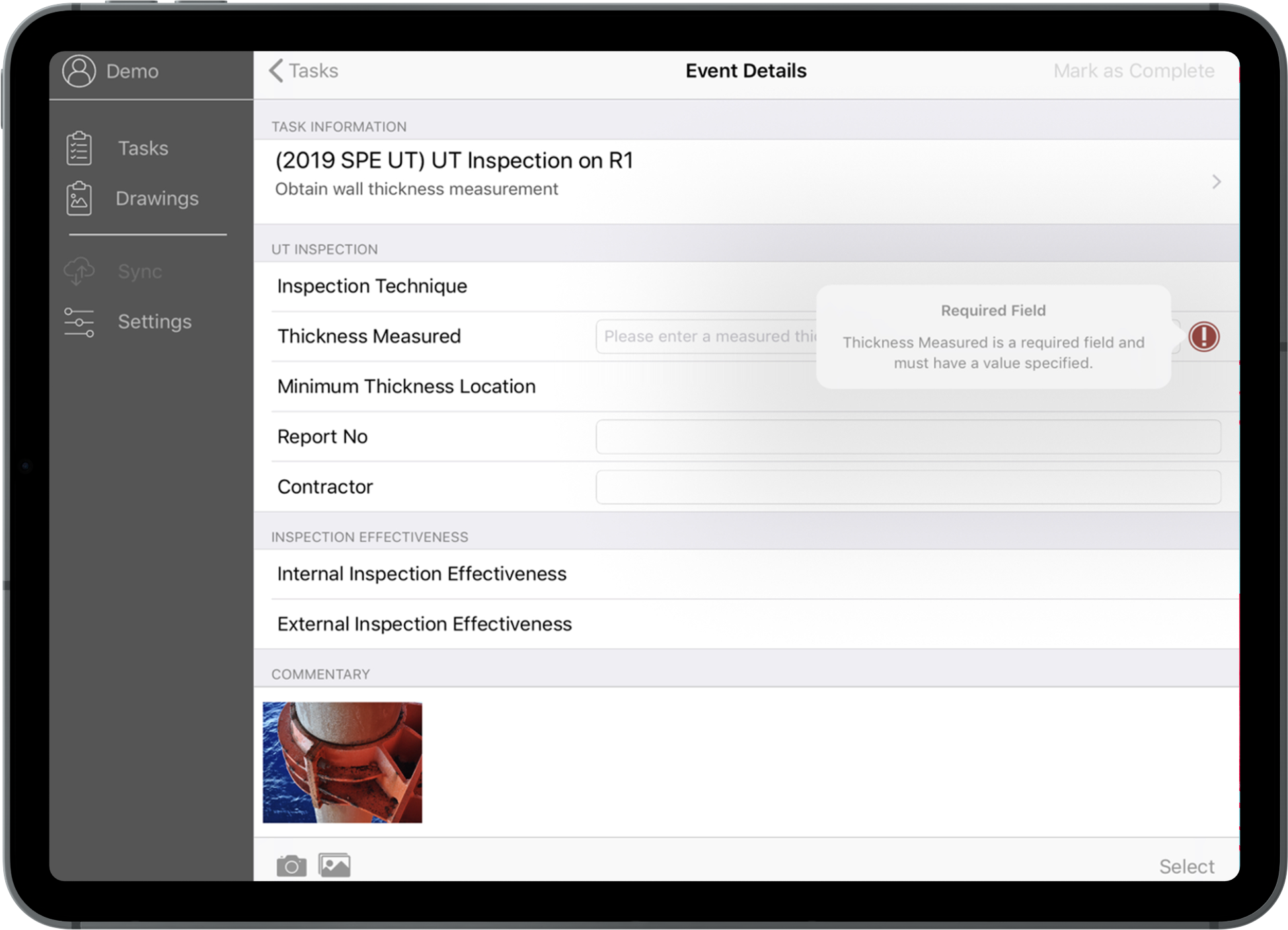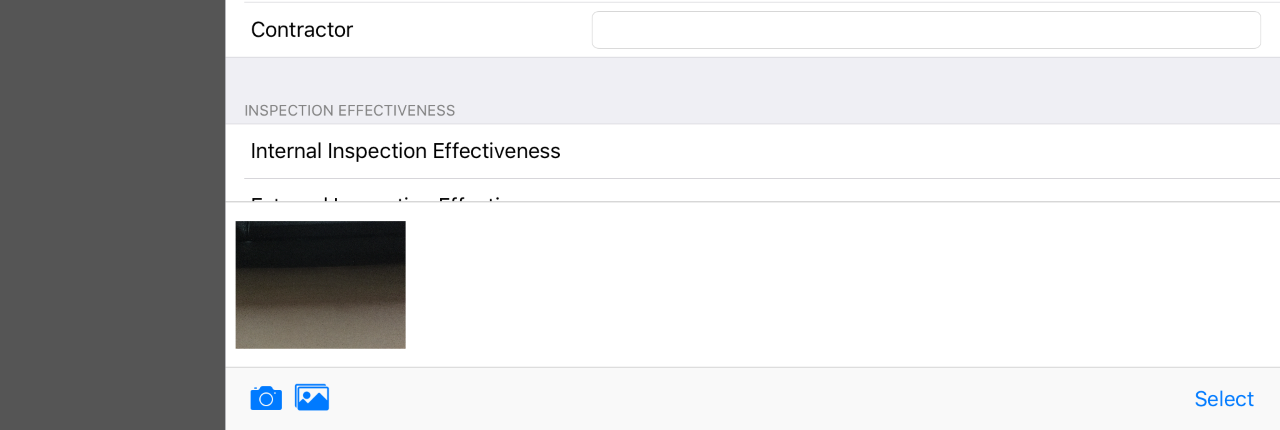Event Details¶
For each type of task, there’s a corresponding event form. (These forms can be designed in NEXUS IC.) You can fill details into the form as appropriate. Some fields are required; these have a red  required mark. Once you have filled in any required fields, the Mark as Complete button will be enabled.
required mark. Once you have filled in any required fields, the Mark as Complete button will be enabled.
You can add photos to your event details. Tap the  camera button at the bottom left to take a photo, or tap the
camera button at the bottom left to take a photo, or tap the  picture icon to select one or more images from your iPad’s photos library.
picture icon to select one or more images from your iPad’s photos library.
Tap a photo to edit it, including adding markup-up.
To remove photos, tap Select (at the bottom right) then tap one or more photos to select them. Then tap the  trashcan icon. Similarly to send photos somewhere else (to a message or email, to the Photos app, to a printer, etc.) select then tap the
trashcan icon. Similarly to send photos somewhere else (to a message or email, to the Photos app, to a printer, etc.) select then tap the  share icon.
share icon.